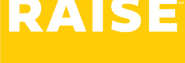This article is for Test Coordinators who approve time for Test Staff. Are you looking for how to enter your time? Please see this article on submitting your time instead.
To approve timesheets #
Click the email link, or visit the timesheet app #
- Sign in to the Raise App at https://app.raise.team/
- When one of your test staff has submitted their timesheet, you’ll be notified by email.
- Click the Approve, Review, or Reject link in the email – or visit https://time.raise.jobs/approve
- The bell icon in the top right hand corner will indicate which timesheet needs your attention.
Approve or Reject timesheets #
The placement field will show the Test Administration date, Institution Name and the Administration Type, Paycode will either list out Regular (for time worked) or Token (for service not needed/unable to work).
- Click the down arrow on the right-hand side of the timesheet line to expand the timesheet details.
- Click the Clock icon on the right-hand side of the timesheet line to see Timesheet History – this will show the timestamps of each event in the timesheet life cycle and by whom.
- Click the check box next to the timesheet to select it.
- Click either Review or Reject.
- If you select Reject, you’ll get a dialogue box to enter why the timesheet is being rejected. This note will be visible to the Timesheet submitter.
To enter your time as a test coordinator #
How to submit your time #
- Click My Timesheets in the top right-hand corner
Confirm your rest / meal breaks #
When you click Submit Timesheet, a popup window will ask you to confirm your rest or meal break(s) if applicable.
- Confirm whether you took or voluntarily waived your rest break.
- Based on number of hours worked, you might also be asked to confirm whether you took or voluntarily waived your meal break as well.
- Click Save and Submit Timesheet.
If you made a mistake on your timesheet and then submitted it #
If you submitted an incorrect timesheet, reach out to the Raise Support Team and they can reject the timesheet on your behalf.
If you showed up, but were unable to work #
If you showed up for your test as scheduled, but the test was cancelled or you could’t work (e.g., power outage, inclement weather, less students than anticipated and your services weren’t needed, etc.) – you should still submit a timesheet.
- Enter the date you were supposed to work.
- Under Pay Code, choose Token.
- Token is a flat rate so you will not have the option to enter Time In/Time Out.
- Under Hours, enter 1.
- Submit your timesheet.