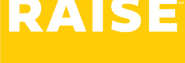Fall 2025 Updates
#
Please note that new staff members will appear as a staff selection in the Raise Web App only after they’ve signed the Testing Staff Agreement in Test Day Toolkit.
Manage staff for current or future test administrations #
To add staff to a current or future test administration: #
- Click Manage Staff & Vouchers.
- If you don’t see a staff member on this page, click Add Staff.
- You will see a list of staff. To add them to this (upcoming) administration,
- Select their Role (i.e., Proctor, Hall Monitor, Technology Monitor, Room Monitor)
- Select their Group (i.e., C1 Standard, C2 Time and a Half, C3 Double Time)
- Click Add.
- Click Confirm.
If you don’t see a new staff member on your list #
If you don’t see a new staff member on this list, please confirm the following:
- Log Into Test Day Toolkit and Verify Staff Status
- Ensure the staff member has logged into Test Day Toolkit and accepted the Testing Staff Agreement for the relevant administration.
- Navigate to the “Staff” tab in Test Day Toolkit.
- Confirm that their Sign In Success status is listed as “Confirmed”.
- If you still are not seeing your staff, please contact Raise at support@raise.team
If the test administration hasn’t happened yet, you will see a note letting you know when Vouchers will be available to submit (i.e., on the day of the administration). Voucher submission and approval isn’t available until the day of the test administration.
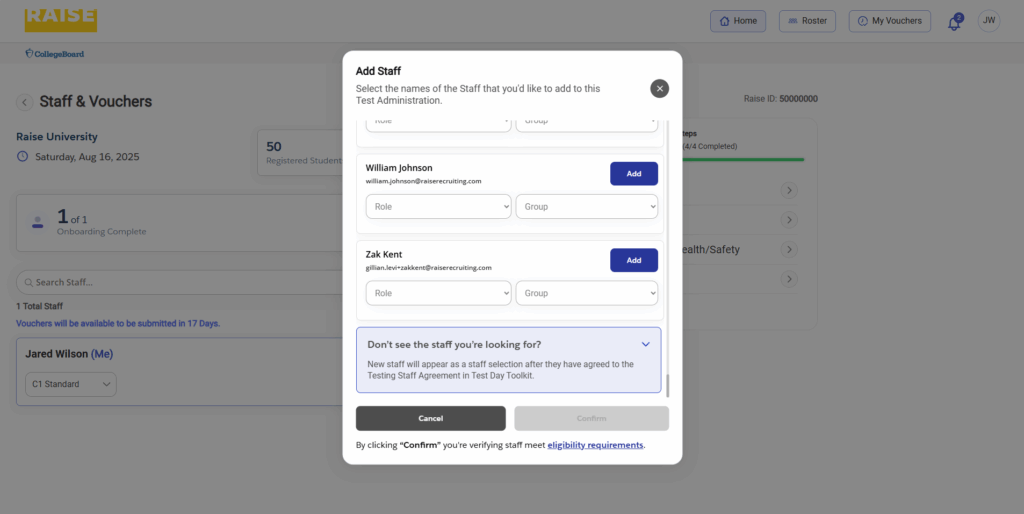
Reminder for New Coordinators: You will not be able to add your staff until your onboarding is complete. Please visit the Raise Web App to complete your onboarding.
To add staff to a past administration #
- Contact the Raise support team at support@raise.team, and we’ll help you out.
To approve vouchers for a past test administration #
If your staff member hasn’t completed their onboarding, their Onboarding button will be greyed out, and will be unable to submit vouchers until they complete their onboarding.
- For staff that have completed their onboarding, you will see their submitted vouchers, with buttons giving you the option to either Pay, Decline or Pay Token.
Pay a correct voucher: #
- If the staff member submitted their voucher correctly for the test administration, click Pay. A popup box will have you confirm that this is correct – if so, click Pay.
Decline an incorrect voucher: #
- If the staff member submitted their voucher incorrectly, (e.g., they submitted a voucher but didn’t work), click Decline. A popup box will have you confirm that this is correct (i.e., yes, you want to decline their voucher) – if so, click Yes, Submit.
Pay Token if they attended but were unable to work #
- If the staff member attended the test as scheduled but was unable to work (e.g., a weather event that meant the test had to be cancelled, a last-minute change in students) – click Pay Token.
- When the voucher is submitted, the label will change from Awaiting Submission to Voucher Approved.
To submit your own voucher #
- If you worked the test administration as scheduled, click Pay to submit your own voucher. Your voucher will be approved by the Raise team.
- If you attended the test administration but were unable to work (e.g., a weather event that meant the test had to be cancelled), click Pay Token.
- When your voucher is submitted, the label will change from Awaiting Submission to Voucher Approved.
If you need help approving vouchers #
- Reach out to the Raise support team using the chat at the bottom of the app window – or contact us at support@raise.team.