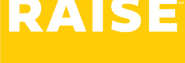- Start by signing into the Raise app: https://app.raise.team/
- Click the button in the top right corner that says My Vouchers.
If you worked the test successfully #
- Verify the date and details of your test.
- Verify that your role (e.g., Test Coordinator) and your Group (e.g., C1 Standard) are correct.
- Click the blue button that says Submit.
- When you click Submit, you’ll be asked for confirmation. Click Submit to confirm – your payment will be sent for approval, then payment.
If you attended the test but were not able to work #
- You would only click Submit Token if there was a situation where you showed up to the test as scheduled but were unable to work. For example:
- You arrived at the test, however there was a power outage and the test had to be cancelled.
- In this example, you would click Submit Token and receive the token payment for attending the test even though you weren’t able to work it.
If your voucher already says “Voucher Approved” #
- If your Voucher says Voucher Approved and you didn’t submit it, that means your Test Center Coordinator submitted your voucher on your behalf and there is no further action required on your part.
- You should receive an email confirming that your Test Center Coordinator took action on our behalf.
If you need help submitting your voucher #
- Reach out to the Raise support team using the chat at the bottom of the app window – or contact us at support@raise.team.