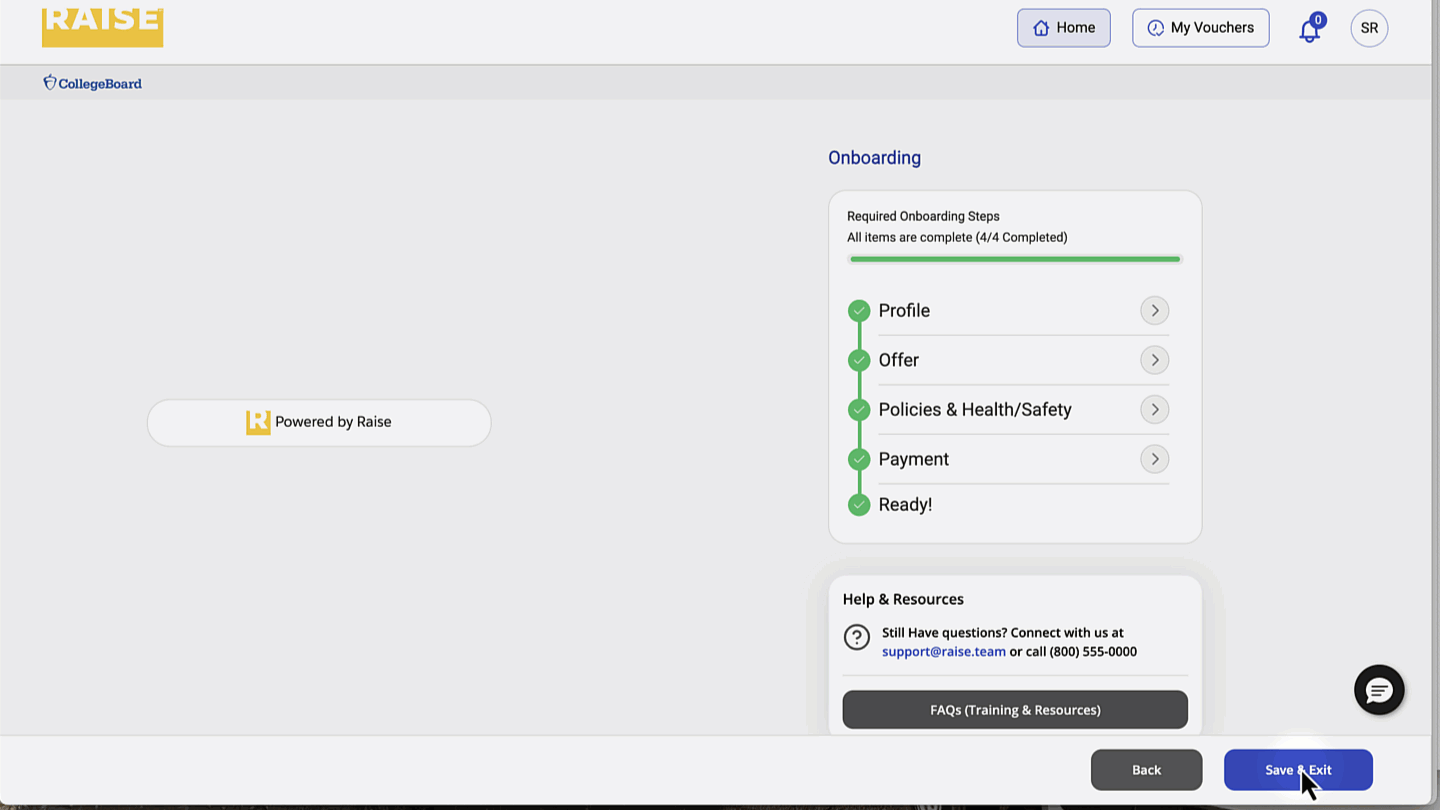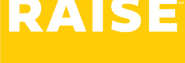This document is for workers outside the US. If you’re an American citizen, please see this document on US onboarding and tax forms instead.
Look for the welcome email in your inbox #
- Look for a welcome email from support@raise.team
- Click the button that says Get Started
First time only: #
Reset your password #
- If this is your first time signing into the portal, you’ll be asked to choose a new password – and then re-type your password to confirm.
Accept the privacy policy #
- Your first time signing into the portal, you’ll be asked to read the Privacy policy.
- Click I accept to continue.
How to get support if you need it #
If you need help along the way, two quick ways to reach us are:
- Email support@raise.team
- Click the Chat button in the bottom right corner to open a chat conversation with Raise.
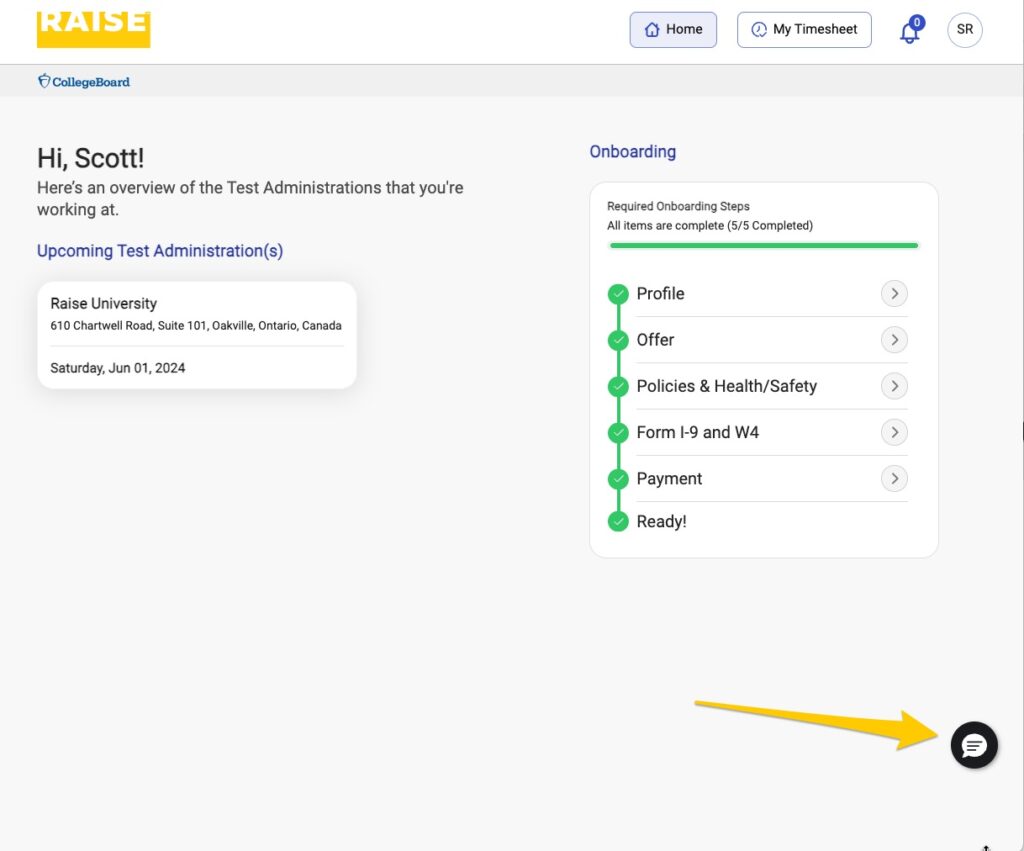
Get started #
- On the right-hand side, click Start to begin your onboarding.
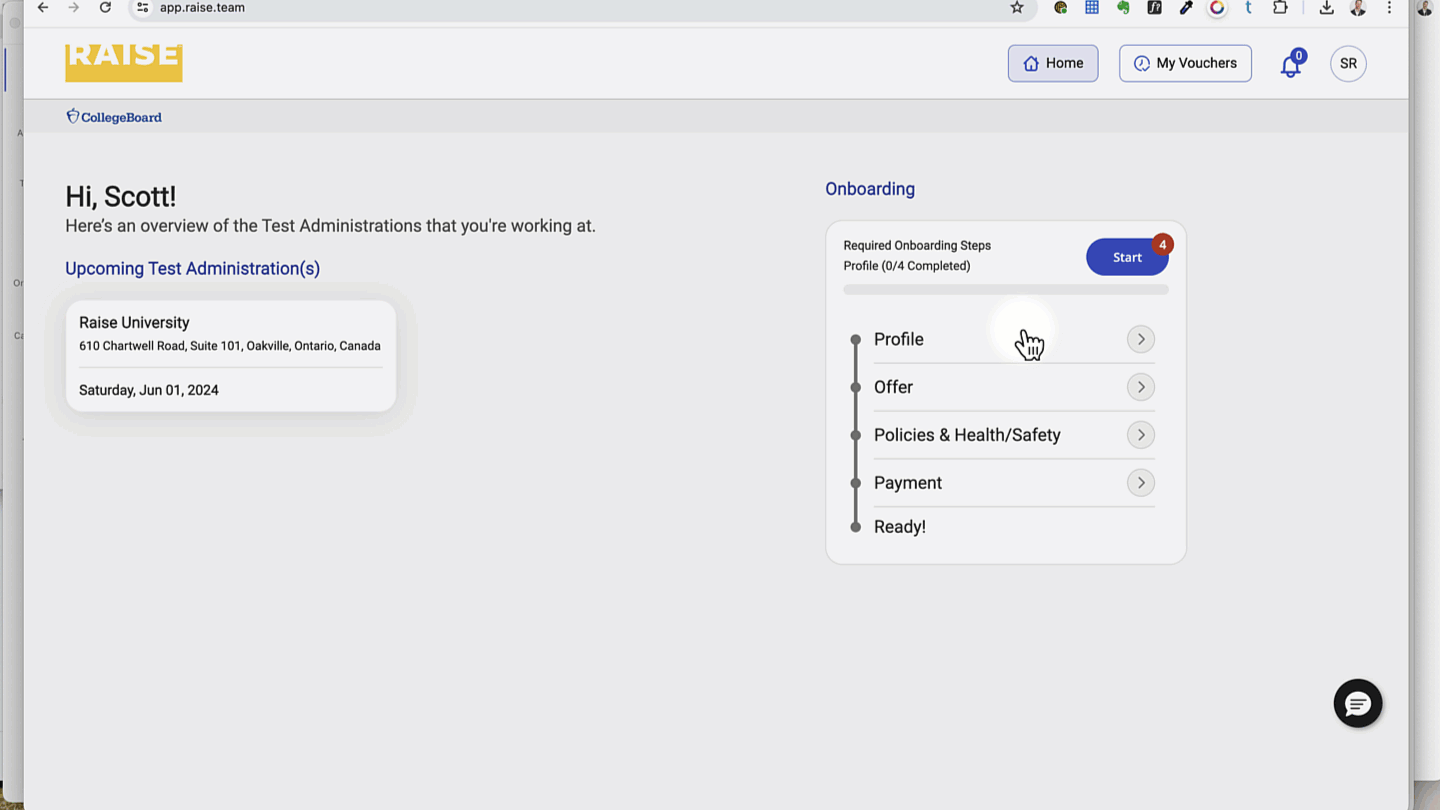
Complete the Profile #
- Please make sure that your legal name (first name, last name, middle name) and address match your government-issued ID, as this information will be used to fill forms later, and save you re-entering the same information.
- The Preferred Name field is where you can provide the name you want to be addressed by in emails, calls or chats with Raise.
- When your profile is complete, click Save & Next.
Read and sign your Offer #
- If you meet the eligibility criteria listed in the Offer section, click the checkbox next to Yes, I meet the Eligibility Criteria Above.
- Scroll through your Agreement to read it.
- To continue, click Yes, I Agree.
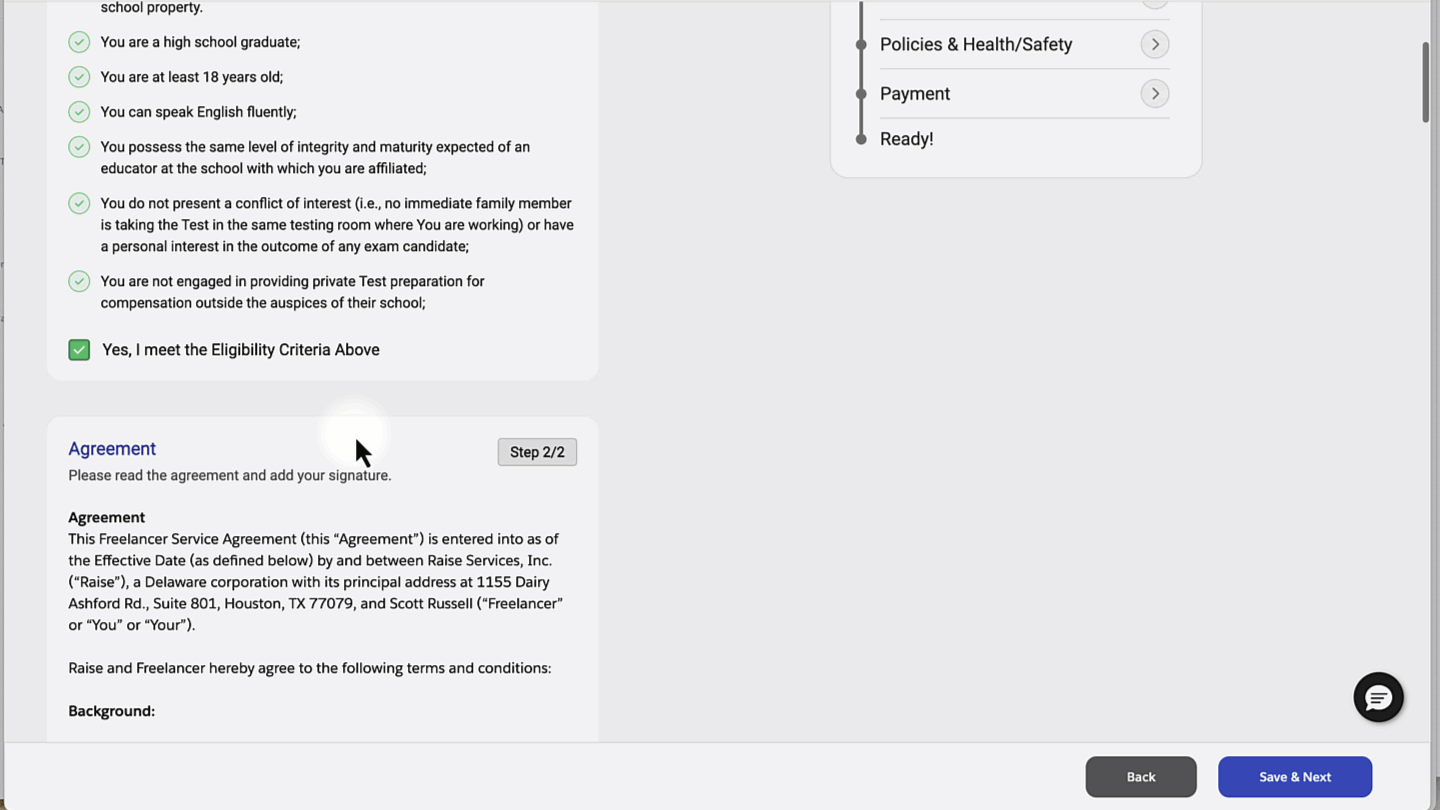
- To sign the offer, click Continue to Sign.
- Draw your signature in the box provided.
- Click Sign & Complete.
- Click Save & Next.
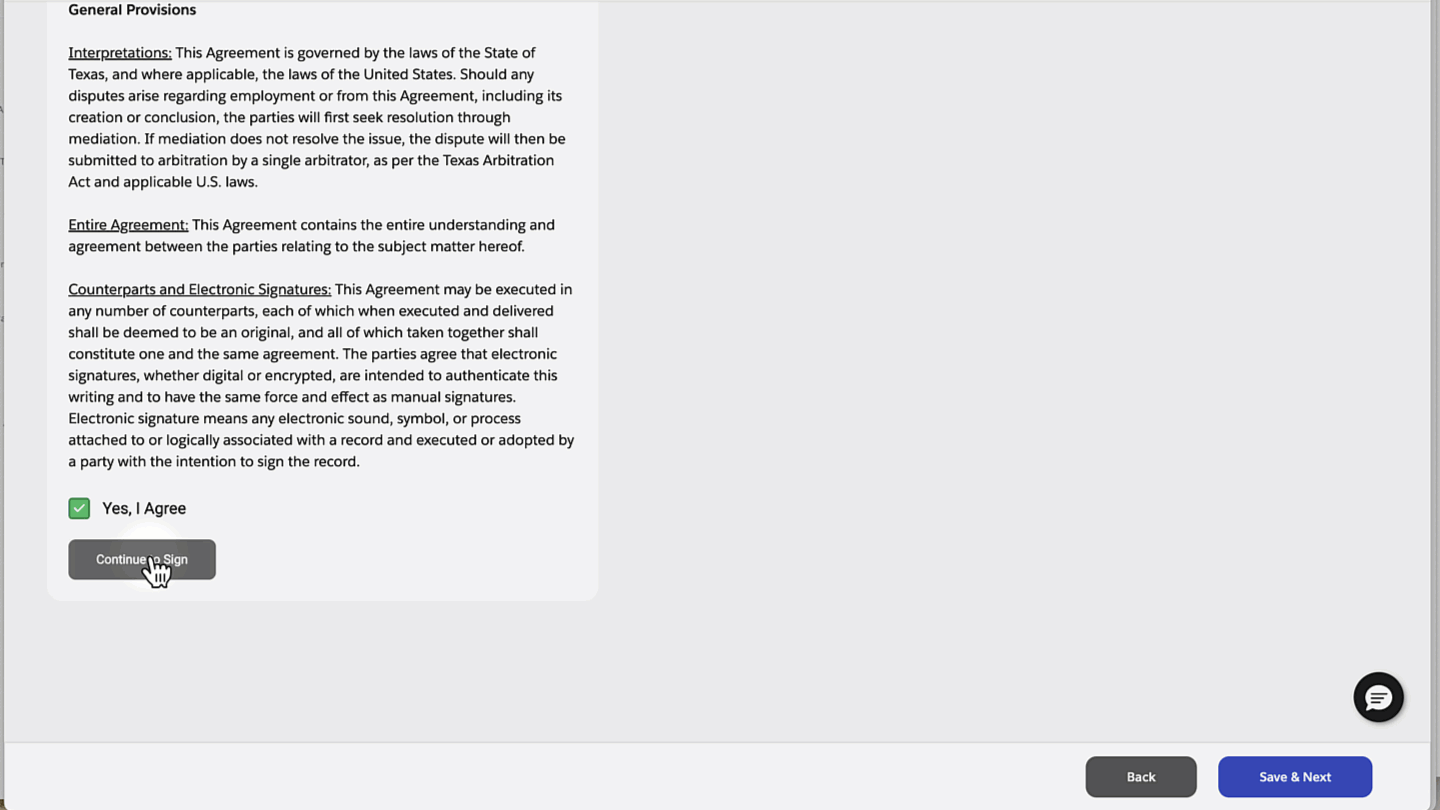
Sign your policies #
- Click the Preview button to download the Policies and read before you sign.
- Click Apply Signature to add your signature. This applies the signature from your Agreement.
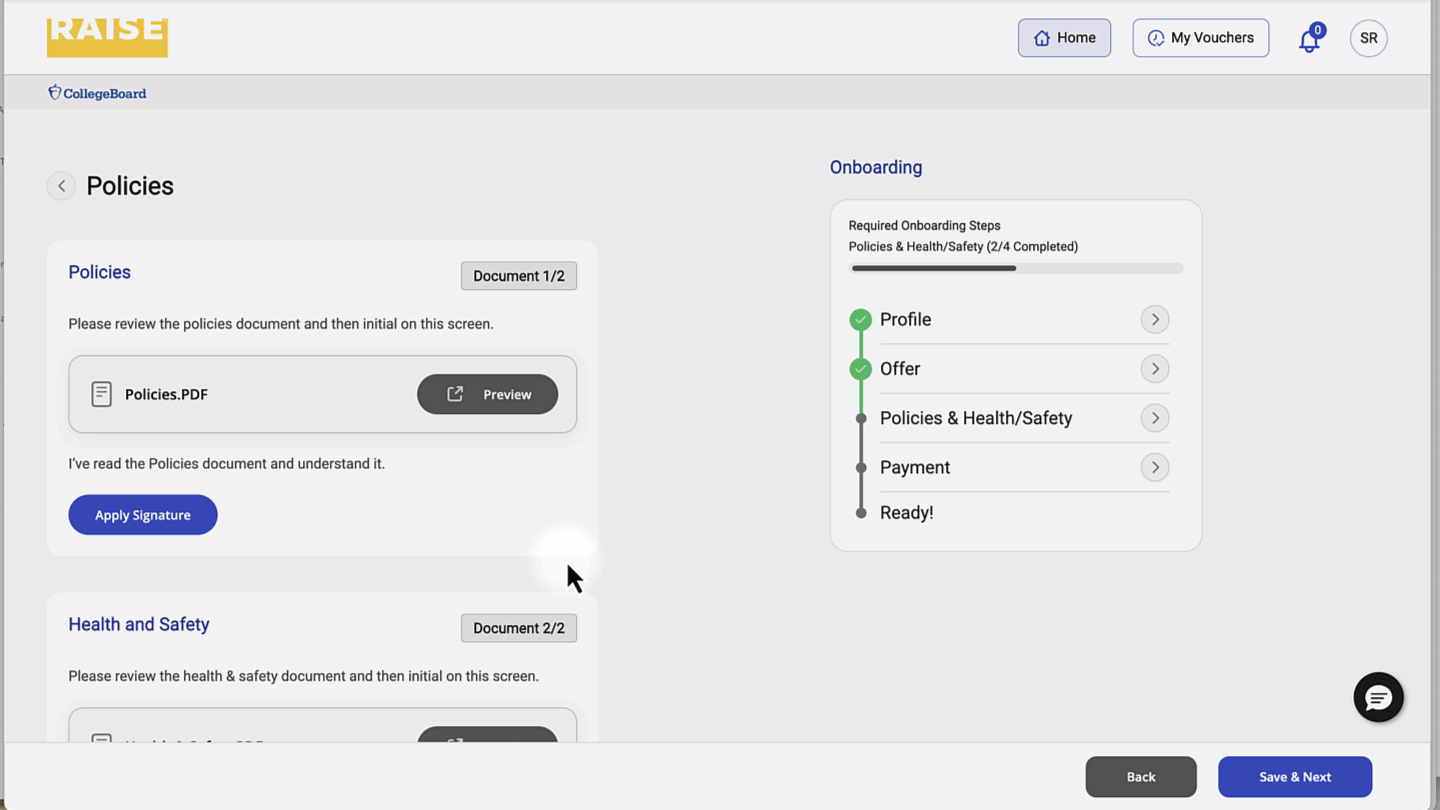
- Click the Preview button to download the Health & Safety information and read before you sign.
- Click Apply Signature to add your signature. This applies the signature from your Agreement.
- Click Save & Next.
Submit payment information and tax forms #
For security, you will likely be asked for a two-factor authentication code during this process. When prompted, enter your mobile phone number. The system will text you a code, which you will need to enter promptly to continue.
Confirm your address #
- Under Type, choose Individual.
- Confirm the address information shown here is the same as the information your bank has on file for you.
- Click Next.
- If this information is incorrect, return to the Profile section (the first step) to update your information.
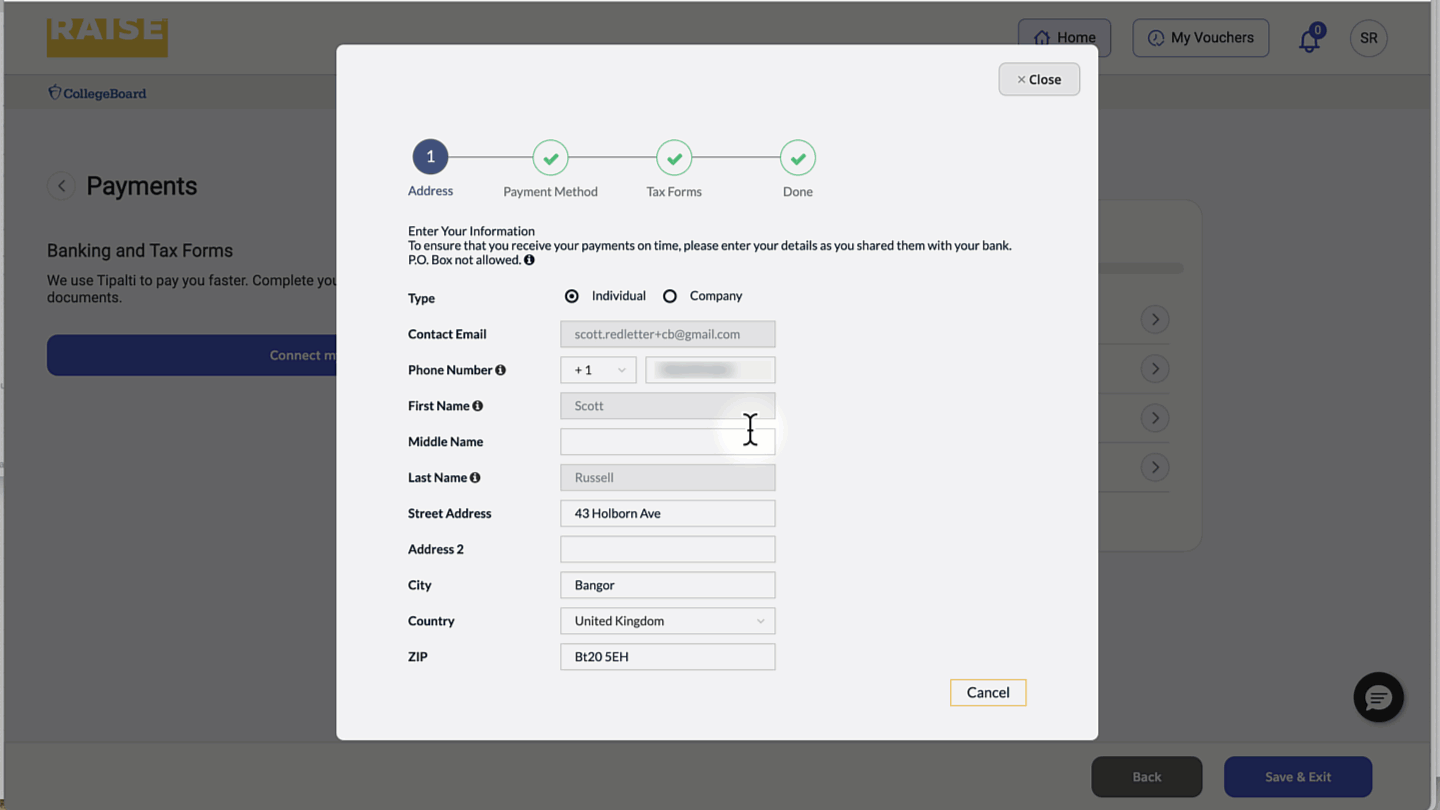
Confirm your payment method #
- Use the dropdown to choose how you would like to receive payment.
- The fields of necessary information will change depending on what payment type you choose.
- Enter the necessary information for your payment type (e.g., bank details, PayPal account details, wire transfer details, address, etc.)
Fill and submit your tax forms #
- Select W-8BEN – for non-US individuals from the list.
(Note: not the “W-8BEN-E” which is only for corporations) - Click Complete Form.
If you’re an American citizen, you will complete the W9 form instead.
Please see this support document regarding tax forms for US citizens for more information.
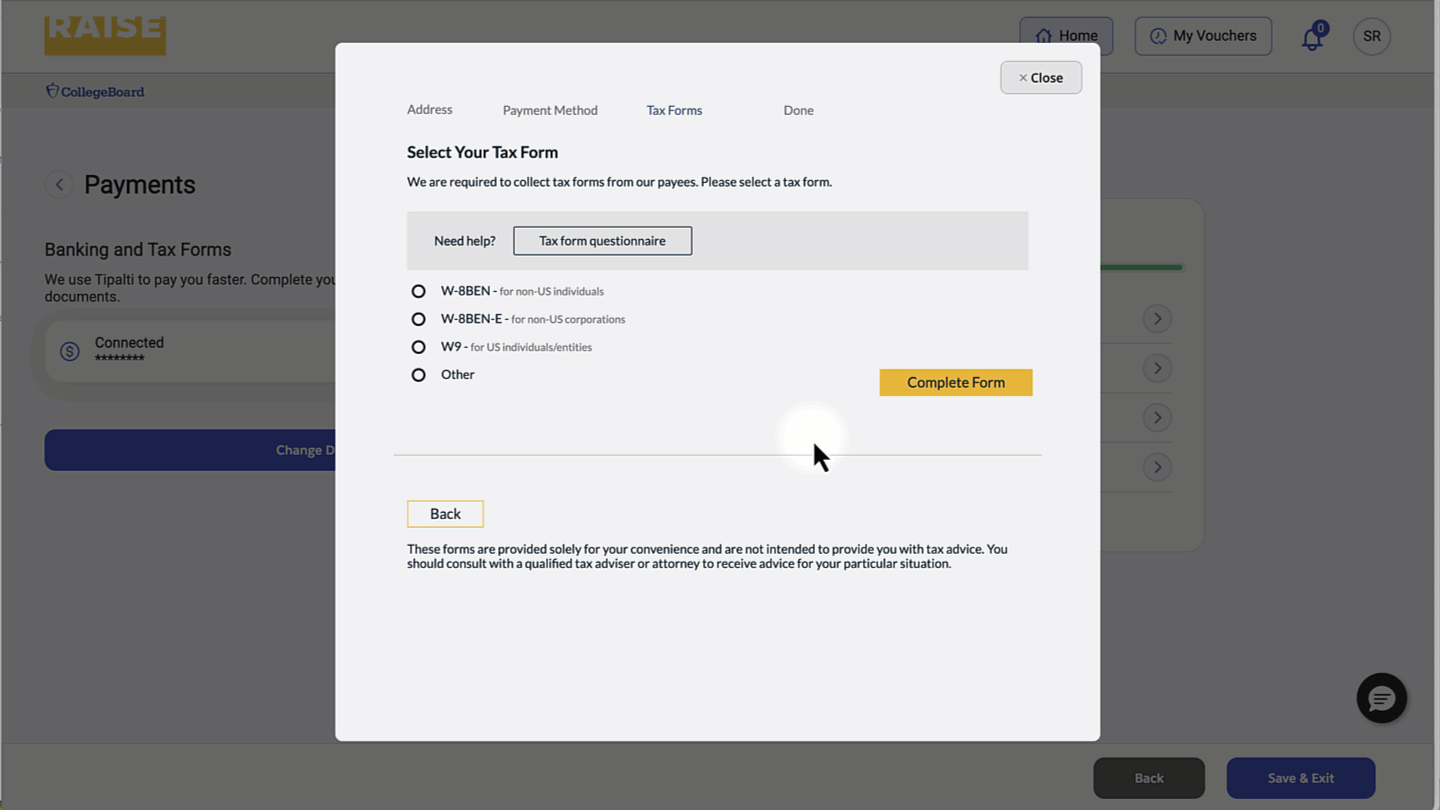
- Complete the information on the W-8BEN form.
- Click Next.
Do you have questions about how to complete your W-8BEN form?
We’ve compiled some information about the W-8BEN form on this support document.
Ready to work #
- When all your documents are complete and submitted, you’ll see that you’re ready.
- You can download signed copies of your Agreement, your Policies, and your Health & Safety documents for your records.